Fill in the Blank Block
The Fill in the Blank block allows the creation of simple statements with missing words and provides the ability to specify whether to match the letter case of the answers. This currently only supports a single contiguous answer (not multiple answers).
Front-End Interface (Public View)
The question below is an example of the Fill in the Blank block front-end user interface in action. This is how the block will look on your public-facing site. If you have permission to edit this page, you can change any of the fields.
Building a Fill in the Blank Question
To build a Fill in the Blank question, insert a Fill in the Blank Block onto your lesson page. Then you will:
- Enter the Question Header text (optional).
- Enter the Question Body text (optional).
- Enter the Answer.
- Enter the question’s Correct Feedback text which will be displayed when the student answers correctly.
- Enter the question’s Incorrect Feedback text which will be displayed if the student answers incorrectly.
- Publish/Update your Lesson Page.
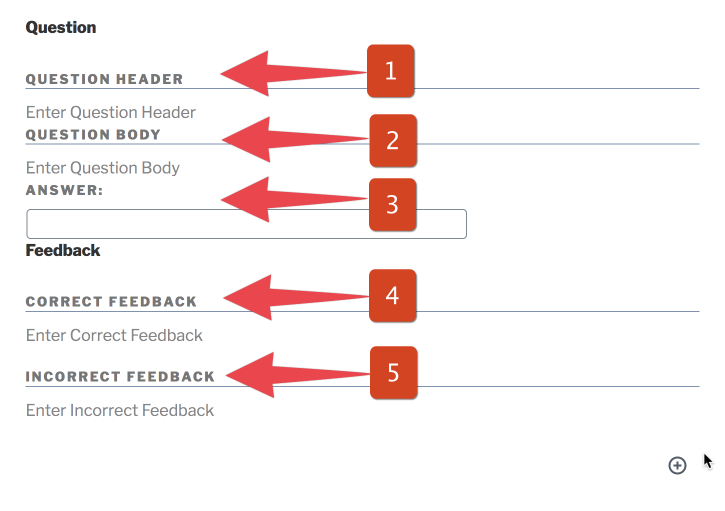
The Case sensitivity toggle is in the block’s control panel. If it is toggled off, then case does not matter when determining the Correct Answer. If it is toggled on, then case will matter. You can access the case sensitivity toggle here:
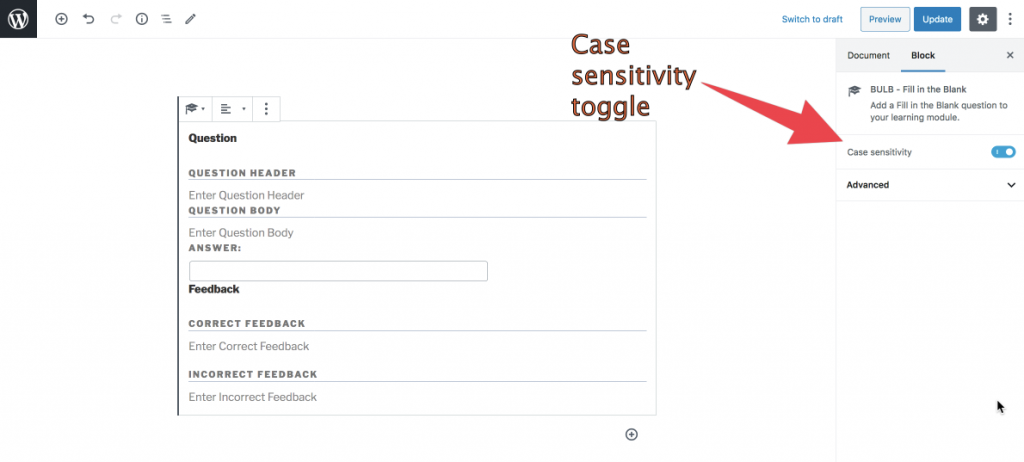
Please note: You must actively select the Fill in the Blank Block while editing your lesson page for the case sensitivity toggle to appear. It will not appear if you have another block (i.e. text, image, or another BULB block) selected.