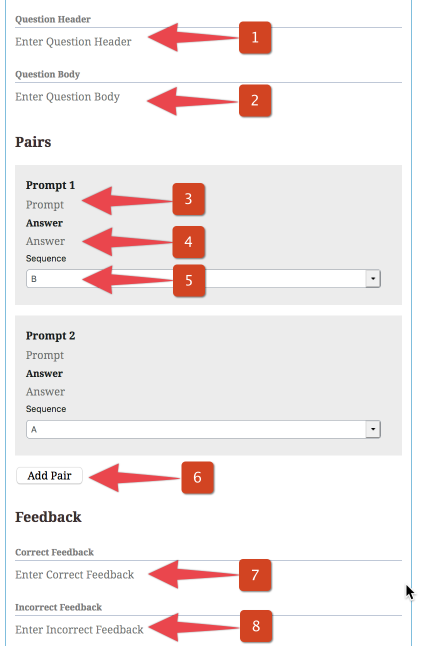Matching Block
The Matching block allows the creation of questions where users can match phrases in the left column with phrases in the right column.
Front-End Interface (Public View)
The question below is an example of the Matching block front-end user interface in action. This is how your Matching question will look on your public-facing site. If you have permission to edit this page, you can change any of the fields.
Building a Matching Question
To build a Matching question:
- Enter the Question Header text (optional).
- Enter the Question Body text (optional).
- Enter text for Prompt 1.
- Enter the matching text for the Answer associated with Prompt 1.
- Select the answer Sequence. This is the order (A, B, C…) that the available answers will appear in the right-side column.
- Please Note: The selector drop down automatically provides additional choices as matching pairs are added to the question, so be sure to define your final sequence once all pairs have been added.
- The question automatically provides fields for two prompt pairs. Select Add Pair to add additional prompt pairs. You can click the X button to delete a pair, if necessary.
- Enter the question’s Correct Feedback text. This will be displayed when the user correctly matches all pairs.
- Enter the question’s Incorrect Feedback text. This will be displayed when the user incorrectly matches all pairs.
- Be sure to Publish/Update your Lesson Page to save the changes.